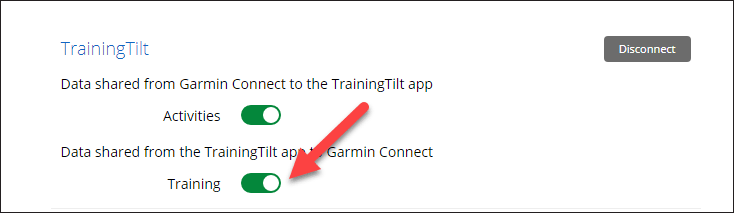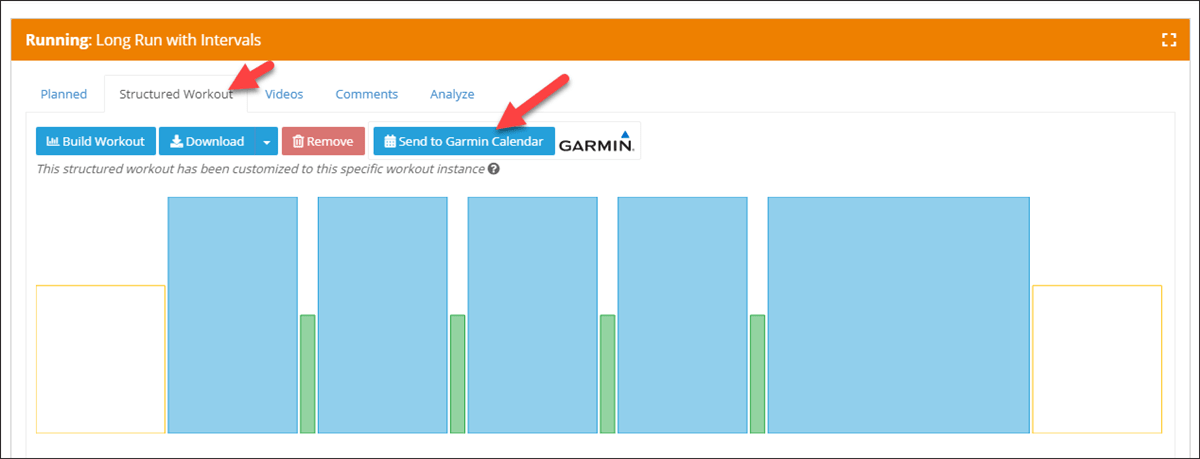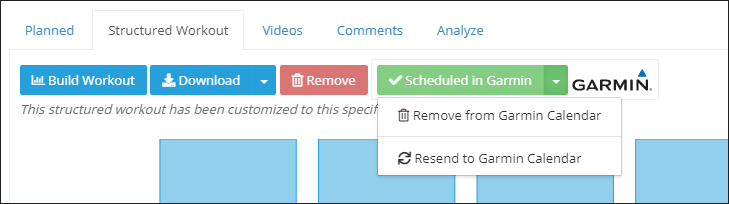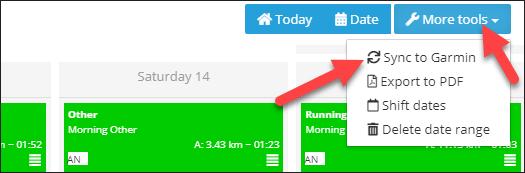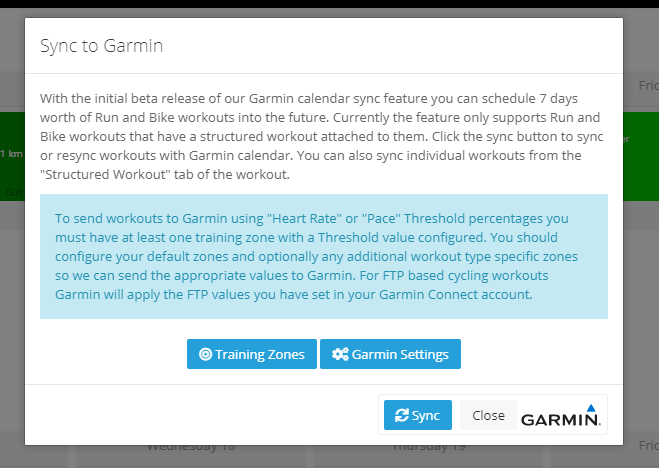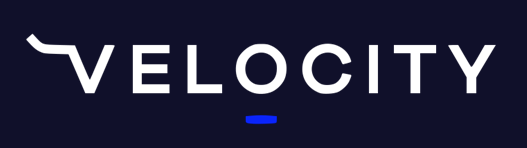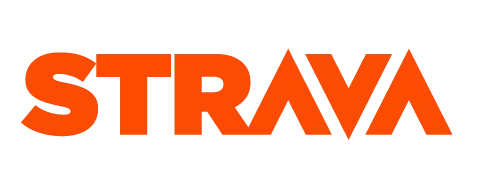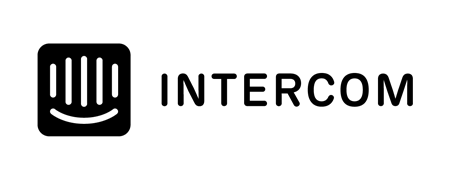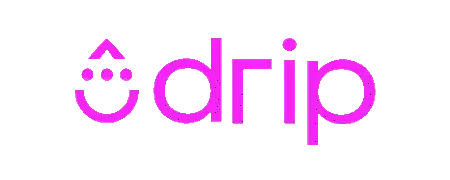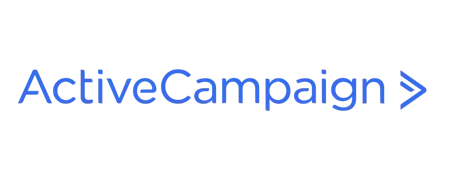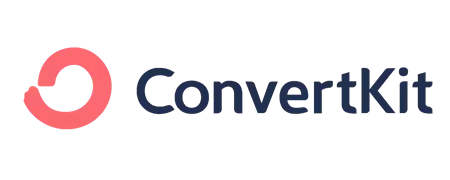We've just released the first part of our push to Garmin calendar feature.
Athletes and coaches can now send structured Running and Cycling workouts to the athletes Garmin calendar so the structured workouts will appear on their devices. This feature is currently only available in the web app but will soon be an option in mobile apps as well.
This can be done one workout at a time, or by using the "sync with Garmin Calendar" button which will schedule 7 days worth of workouts into the future.
COMING SOON: Our next release will include our "autosync" feature where the system will automatically keep 7 days worth of workouts synced with the Garmin calendar. We will release that feature once we have tidied up any issues that might arise from this initial release.
Watch the video or continue reading for all the details.
How to get setup
Firstly, there is a new permission in Garmin to allow us to send workouts to athlete calendars. Athletes can either switch this on by going to their settings page and reconnecting their Garmin account or using the "Add Permissions" button. If an athlete or coach attempts to send workouts to Garmin without this permission they will be alerted with an error explaining that the permission is missing.
Athletes can also go directly to their settings in their Garmin Connect account and turn on the permission. They can get to this page from "Account Settings" from the top right-hand menu inside the web versions of Garmin Connect and then "Account Information" on the left-hand menu. The can get to this settings page using this link https://connect.garmin.com/modern/settings/accountInformation
Scroll down to find the "Training Tilt" connection and switch on the "Training" permission. If the "Training Permission" is not an option then they may be connected to our legacy Garmin integration in which case they should disconnect and reconnect their Garmin account from inside their Training Tilt account.
How to Send Workouts
Currently, workouts need to be sent manually, either one at a time or for the next seven days in advance.
Sending Individual Workouts
To send individual workouts, open a workout from the web app in calendar or dashboard view and go to the "Structured Workout" tab. Then click the "Send to Garmin" button. Wait for a response and the button will turn green. You can then use the green button to resend or remove the workouts from the Garmin calendar.
Sending Workouts 7 days in Advance
The other option is to send 7 days worth of workouts in advance. To do this go to the calendar view on the web app and from the top right hand "More tools" dropdown select "Sync to Garmin".
You will then be presented with a dialogue box explaining the various requirements including needing to have a threshold HR or Pace/Speed set for percentage-based HR or Pace/Speed workouts.
Click the "Sync" button and wait for the sync to process. This could take a moment depending on how many workouts are scheduled for 7 days into the future.
If successful a message will be displayed and the workouts should now be sitting in the athletes Garmin calendar. When the athlete syncs their device next any scheduled workouts should now appear on their device for the scheduled date.
Take our Free "Authentic" Marketing Course for Coaches
Designed for endurance sport coaches. Marketing doesn't need to be pushy. The best marketing simply creates a win-win relationship between you and your customers. Take the simple 6 part course to learn more.