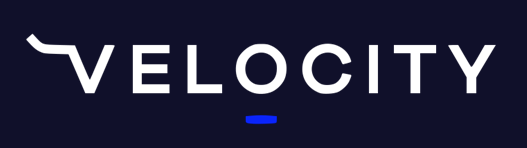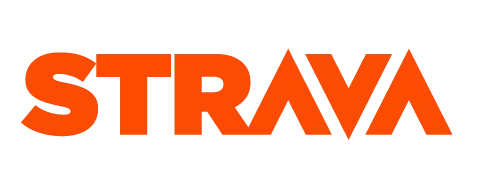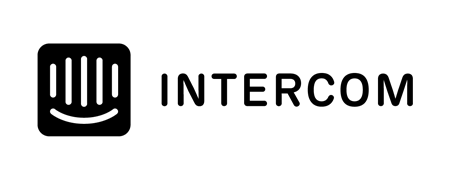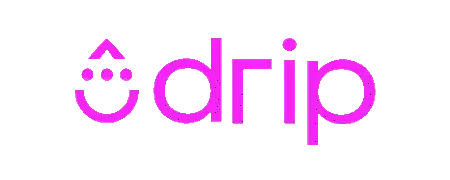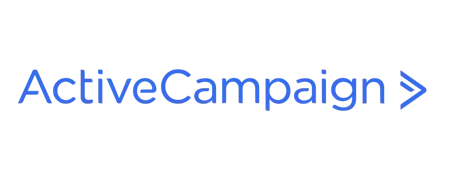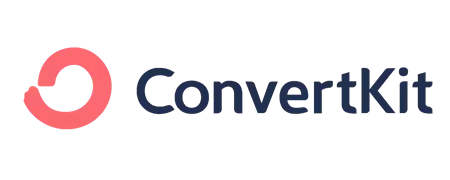Using the tools available on the Training Tilt platform, you can create Recipes and Shopping Lists and build and sell Meal Plans that complement your athlete's Training Plans. You can add them to the Calendar, alongside your athlete's existing Training Plans. You can even sell them individually through the online Store. This creates added value for your athletes and complements the Training Plans you create and sell using Training Tilt.
Video Version
Transcription
Creating a Meal Plan in Training Tilt
You can create a Meal Plan using the tools in Training Tilt, just as you would create a Training Plan.
Creating a Recipe
First, you need a library of Recipes.
Once you have a number of Recipes, add them at "Content", then "Recipes". You will use the Recipes when you build your Meal Plans.
When adding a Recipe to the Library - as an example, we'll use the "Lemon Herb Mediterranean Chicken Salad" Recipe, you can also add an image, the number of serves, prep and cook time. You can also categorize it.
Once you have uploaded a Recipe to the Library, your Recipe will be able to be viewed independently of the Training Plans you have created. Athletes logged into the site will be able to view the Recipes.
Adding Ingredients
Recipes can be built from the Ingredients database which can be easily searched by individual ingredients. You can add to the database if the ingredient you have searched is not available.
For example, I have noticed that coconut oil is not currently in the Ingredients List. I will add it. In the Ingredients List, you can determine the default unit of the measure. I'll use Tablespoons. The default quantity is 1 Tablespoon. This default measurement will now show in all of my Recipes.
Save your changes.
Creating the Meal
Once you have created a comprehensive Recipe Library using the Ingredients List, you can create "Meals" - to be added to the Meal Plan when you create it. "Meals" must first be created using the "Recipes" before the Meal can be added to Meal Plans.
In "Coaching", then "Library", create a "New Session" to create your Meal. Name the "session" by the Meal name eg "Mediterranean Chicken Salad". For "Workout Type", select ' Meals, then "Dinner". For the duration of the "session", you can include the prep time so it blocks off the Calendar, or keep it to zero.
When entering the details of the "session", you don't need to repeat the whole Recipe. When you check the 'Nutrition/Meal" box, it will bring up a link to the Recipe tab and you can enter further details from there.
Once you have completed the details of the Meal, save it.
Creating the Meal Plan
Now that we have created Recipes and Meals, we use them to create Meal Plans.
A Meal Plan doesn't need to be long. For the "duration" of this Meal Plan, I'll select "two weeks". I'll select " Nutrition" for the "Meal type.
There are two options here: Nutrition/Meal Based Plan and Meal Plan (new style). The former is an old-style plan. The latter gives us additional features.
Now click "save" and "build" because we're going to build the Meal Plan.
Once added to the Calendar, the Meal Plan will appear beside your athlete's training sessions.
Building the Meal Plan
Once the Meal Plan has been created, build the Meal Plan using the same tools in Training Tilt you would use to build your training workouts.
Search the Meal database for Meals you've added. I added "Granola" earlier, and I will add that to Monday. Then I'm going to go for an omelet for lunch. And then I'll find my chicken salad and add that for dinner.
If you're a creature of habit like me (I'm known to eat the same meals week in, week out), you can copy and paste the same Meal across all the days of the week. Or select varying Meals and fill out your week.
You can select the entire week for week one and copy it to week two.
Once you have built your Meal Plan, you can add it to your Training Plan Store alongside your other Plans and merchandise for sale.
You can also give your athletes access to the Meal Plan, or apply it to your athlete's Calendar.
Applying the Meal Plan to Training Sessions
To apply the Meal Plan, uncheck the box that says 'Replace existing sessions for period". This will also ensure you don't overwrite the existing Training Plan.
Click apply.
The Shopping List
You can see under "More Tools" the Shopping List icon showing the Ingredients required in the Recipes.
Athletes with access to Meal Plans have access to the Shopping List. Customers can add their own items to to the Shopping List, in addition to those required by the Recipes in the Meal Plans.
The Shopping List recalculated as you add ingredients and quantities. It can be saved as a PDF and printed.
The Training Tilt platform gives you the tools to create Recipes and Shopping Lists and build Meal Plans that can be shared with your athletes in the Calendar, alongside their existing Training Plans.
You can apply the Meal Plans for use by existing athletes or sell them individually through the online Store. These tools allow you to create added value for your athletes and complement the Training Plans you create and sell using Training Tilt.
Anyway, thanks for watching, and I will talk to you again tomorrow.
Take our Free "Authentic" Marketing Course for Coaches
Designed for endurance sport coaches. Marketing doesn't need to be pushy. The best marketing simply creates a win-win relationship between you and your customers. Take the simple 6 part course to learn more.