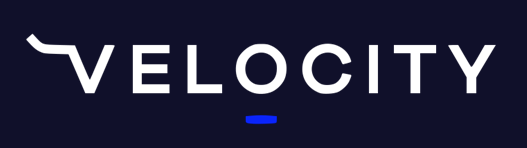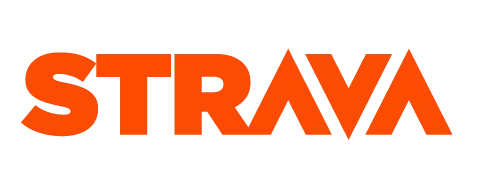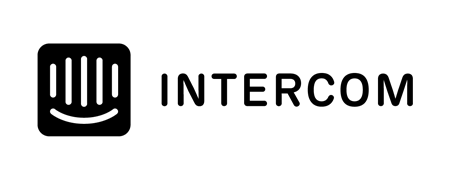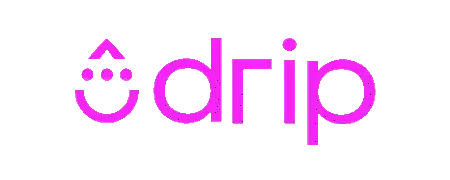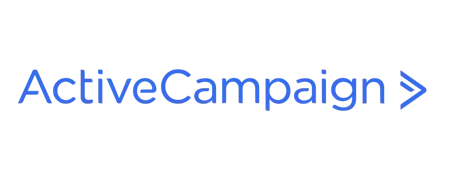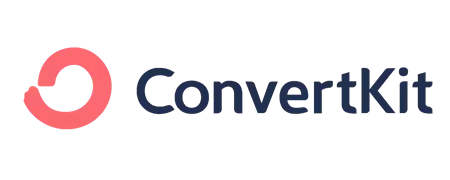How to have more than one link in your Instagram bio.
One issue with Instagram is that you can't put links in posts and you can only have one link in your profile or bio.
Here's a tip to directing your followers to multiple links from your Instagram page without having to change the "link in bio" every time.
Video version
Text version
Hey, Cam here from Training Tilt. Here's a tip on how to have more than one link in your Instagram bio.
Why IGers say "see link in bio"
One thing about Instagram is you can't post a link in any of your posts. That's why you often see people saying '"see link in bio"- to direct followers to another site.
Instead of having to change the link in your bio every time you want to send followers to a new site, you can send your followers to your own website, to a page you have created that has multiple links on it, and change that page instead.
Linktree is a solution
There is a tool available called "Linktree" that is frequently used for this purpose. If you sign up to a Linktree account, you can create a page on their site linking to the page you create in Linktree from your website or social pages.
You can customise the page, but it's still going to be a Linktree page and URL unless you subscribe to their premium plan, which is an additional cost.
Link to your own website
The better option is to create a page on your own website that links your Instagram page to your own website.
I'll show you how to create a page like this on your own website, directing people from your Instagram page. I'm going to use the Training Tilt website builder and create a page within my website to send people to from my Instagram account.
You can create links to your blog, a free trial, one-off deals, Facebook and Twitter.
If you have created your own page, when you post "see link in bio" it will take people to all of these options. You can do this on any website where you control the content.
Customising your "buttons" on the page in Training Tilt
In Training Tilt, from the "public site" select "platform settings", then "menu customizations". Scroll down to the bottom of "menu customisations" and add a new page at "public custom".
Setting up the page
When naming the new page, call it something short like 'easy links' or 'quick links'.
Uncheck the "show in menu" box so it doesn't open in your menu on your website and then save the page. As soon as the page has been saved, an "open page" link appears at the top right of the page.
Select the "open page" link and you will be taken to the page you have just created, ready for editing.
Editing the page with the "current editor"
Before you select "edit content", use the "current editor" to delete all of the place saver information on the template page by hitting the "back delete" key. This will delete all information on the page, and leave you with a blank page.
Then, select the template called 'button centered full width". This template adds a break after the button. Using the backspace, delete everything on the page except the button. Then "save".
Don't make any changes now because it's easier to do that inside the page builder.
Editing with the page builder
Now, edit the page again, but this time using the page builder. The first button has been created but you may wish to add another button eg for a 50% off sale or your blog .
Another tip is that when you are linking to your website from your own Instagram page, you don't need to put in the full URL. You only need to add the "relative URL" (which is forward slash and then the page sale). You can make the link open in a new window, but only if you want to send people to another site. We don't want to do that in this case.
An easy way to create another button is to select the little plus sign at the top left of the screen - which will duplicate the button you've just created.
For the next button, we will create a link to our Facebook page (from our Instagram page). Be sure to use the full URL in this case - eg https://www.facebook.com/trainingtilt. name the link - eg "Facebook". Since we don't want our audience to leave our site, we will open this up in a new window so the existing page stays open.
You can then duplicate buttons until you've added all the buttons and content you need.
If you write a new blog or record a new video and post it on Instagram with "link in bio", you should have those items at the top of your page. You can change the order of priority later, depending on what you've just posted.
Once you have the buttons in the correct order, click "save", then reload the page. This will take you to the page just created.
Then copy the link and go to your Instagram bio and edit it by pasting in the new link to the page creating multiple links and save it.
If you now check your profile and click "link in bio" you will see it takes you to the page created with multiple links.
That's how you add multiple links in your Instagram bio.
I hope that helps. I will see you again tomorrow for the next tip on making the best version of your endurance coaching business.
Take our Free "Authentic" Marketing Course for Coaches
Designed for endurance sport coaches. Marketing doesn't need to be pushy. The best marketing simply creates a win-win relationship between you and your customers. Take the simple 6 part course to learn more.