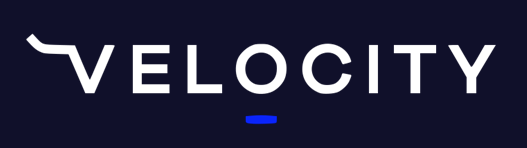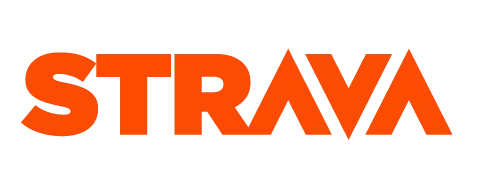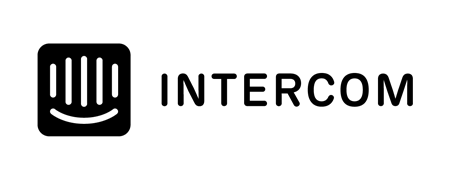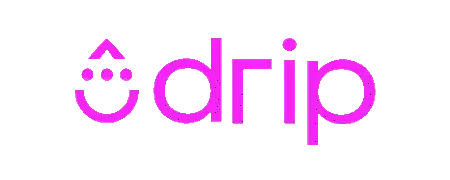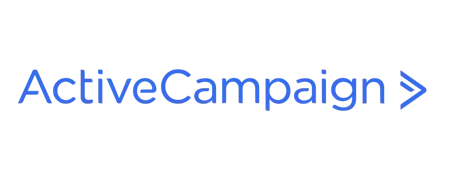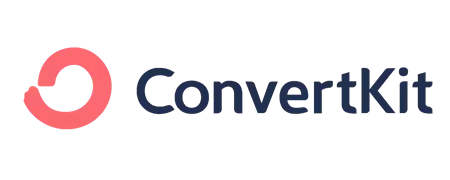Some good news.
Some good news.
We have seen a bit of an upswing of sales of online products and services through Training Tilt. It's nothing to do with the videos that I've been doing because I've only done day 1 and day 2, so there's no way that would have an impact yet.
But what it is showing is that coaches who already have an online presence and who are already selling things online like online memberships, training plans, Zwift workouts etc Are selling more of them.
My theory is people need more of these types of products in this situation where they might have cancelled their one-on-one coaching because they haven't got an event coming up. Or they might be stuck home, but they need to do some training. I would say people are spending a lot less money on physical things and more on digital where they can download right away and get started.
So because of that trend I think you should definitely was the video I sent you yesterday about creating the "Best Version of your Coaching Business Day 2 Value Ladder Examples and Setup" as part of my 30-day series, you can read more about the series here and why I think it's important in these challenging times.
I've transcribed the video below but I'm demoing a tool with a screen video so it's best watched not read.
Video Version
Text Version
Welcome to day 3 of creating the best version of your business during these challenging times.
What I want to talk about today is something much simpler, which is just tidying up your graphic design for your business.
Graphic Design For Small Businesses
So in today's world, as a small business, you can't really afford to hire a graphic designer for all the designs you want to do. You might hire them for a logo and/or initial website design, but after that, it might get a bit expensive for small business because literally you should be creating new designs for all of your Facebook posts, your blogs, your ads, etc. We're creating designs daily. If not daily at least a few a week. So hiring a graphic designer just isn't really feasible cost-wise. So I'm going to show you a tool that we use. It's called Canva.
Using Canva for Your Graphics
I've got the pro version but you can sign up for the free version, but there are a few restrictions like the pro version has access to a lot more images and a lot more tools that make things a bit faster. But the pro version is quite cheap -- it might be $10 or $14 a month or something. So it's well worthwhile for the money that you spend for it. But you start on the free version and see how you go
Branding in Canva
The first thing is inside Canva is you can go to this thing called Brand Kit. This is where you, in the pro version, can upload your logo. But in the free version, you can only change your brand colors and your brand fonts. Once you've got these in here, then it makes it easier to use them when you are creating your designs.
Creating Your First Graphic
Once you've got that setup, let's just use for an example, that you might want to create some designs across a bunch of your stuff. Now, if you're worried about your graphic design, or you think it's not quite up to standard or maybe it was done a while ago and looking out of date, then you might want to do things like update your Facebook page cover and your Twitter page cover and all of those things around that.
Canva has lots of templates that are good starting points. Let's start with the Facebook cover. This is that top banner that goes on your Facebook page. Go through the templates, but for this example, let's just pick something simple. We'll go with this Safari design.
Setting the Image
The first thing we want to do is to replace this image with something a bit more related. Let's pretend I'm a triathlon coaching business. I would get rid of that image, then go over to photos where we've got access to a big library of stock photos. So, let's use this one here of the swimmer. I quite like that.
Before we continue, you will see that some of them are only available with the pro version. If you're on the free version, you will need to purchase these images if you want to use or add them. It's only about a dollar or something, but that depends on how many designs you want to do -- you'll have to determine if the free version or the pro version is the best subscription to be on.
Once you click on the image you want to use, it will add it to your banner template. Before you start to resize the image, be sure to set your background color to contrast the font color. With this example, I want to make that background black because we've got this white text. If you automatically resize the image, the font might be hard to see without changing the background color. I made the background black so I can set the transparency of this image and allow the white font to show up.
Adjusting the Text and Adding a Logo
Now, I can rename this header to Cam's Coaching. It's gone a bit big now so we can just make that a bit wider and then change that font size to something a bit smaller.
Then, if you've got a logo as well, go to uploads. This is where you can upload all your images. I'll just put our badge in here so that's going to upload and then it shows up here. When you upload images or designs, they are always available for you. When you click on that, it's going to add it over the design. You might relocate or resize your logo. When you move it around, you might see when a purple line shows up. That means it's centred.
Using the Created Image
When you're satisfied with your design, it's easy to download the image. Download the file format which you want it in, and save it to your computer. Then we can go to Facebook. Go to the Training Tilt page. Go change cover and then upload a photo video.
There we go. Perfectly sized Facebook cover photo. But then every image that you create Canva automatically saves it into your home. Under 'All Your Designs' you'll see all of the designs that you've created with your new account. It's all easily available to grab
This is a small thing, but hopefully, that helps. Takes a little bit of getting used to but if you need any help with it, they've got heaps and heaps of little tutorials on how to make things. So your first few images might not be that great, but as you move along -- use the templates as much as can and find something you like. After a while, you'll find that it's pretty easy. So thanks for watching and I will see you again tomorrow.
Take our Free "Authentic" Marketing Course for Coaches
Designed for endurance sport coaches. Marketing doesn't need to be pushy. The best marketing simply creates a win-win relationship between you and your customers. Take the simple 6 part course to learn more.