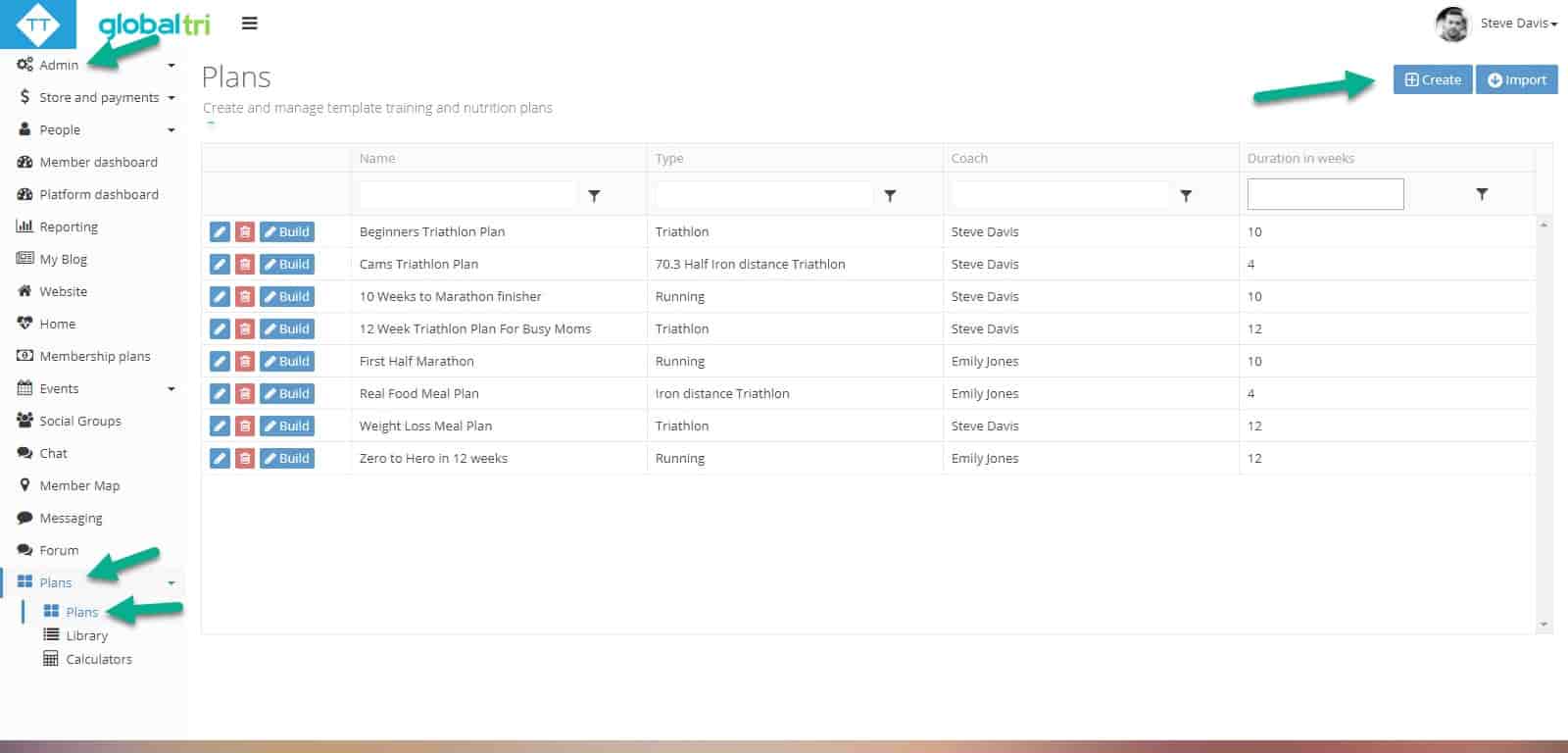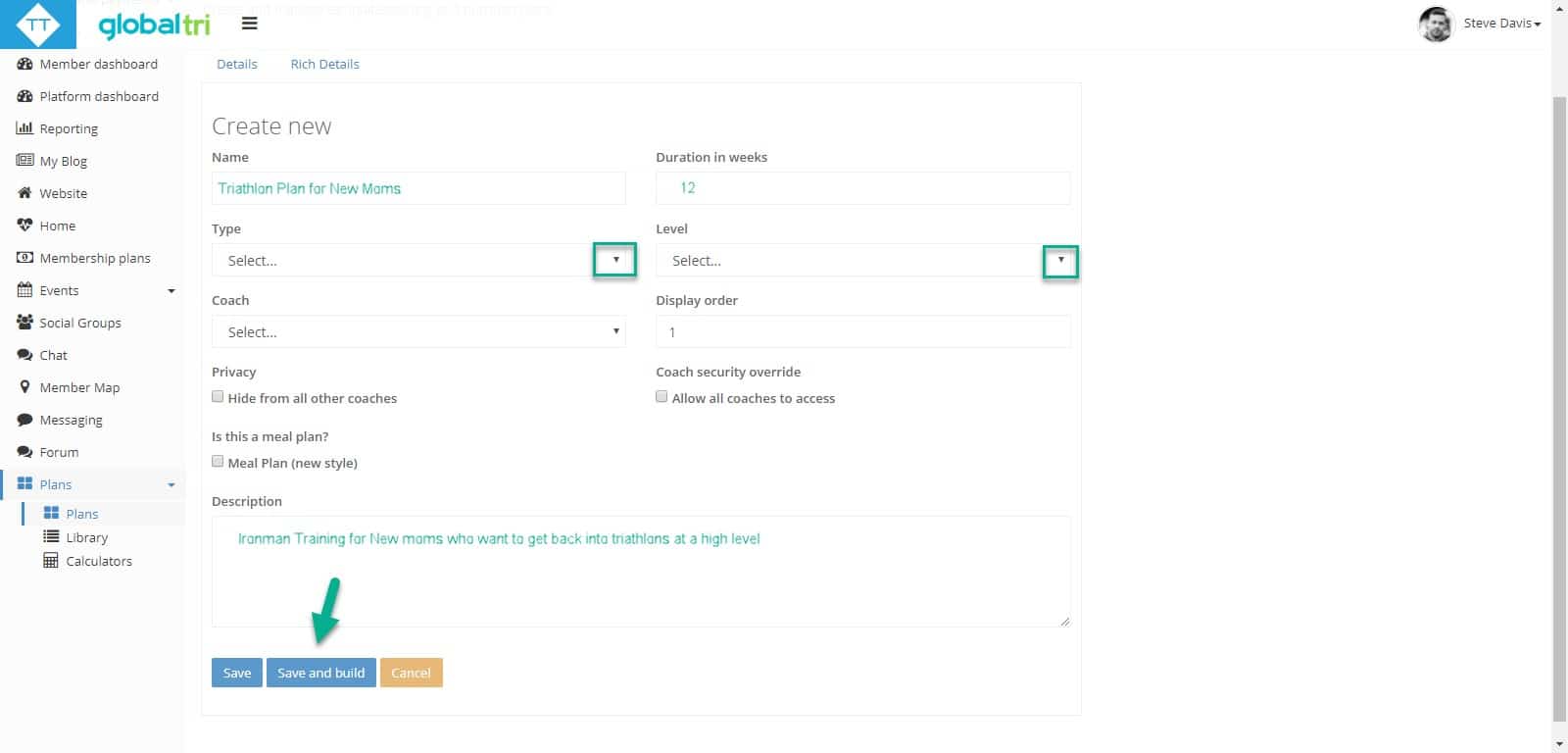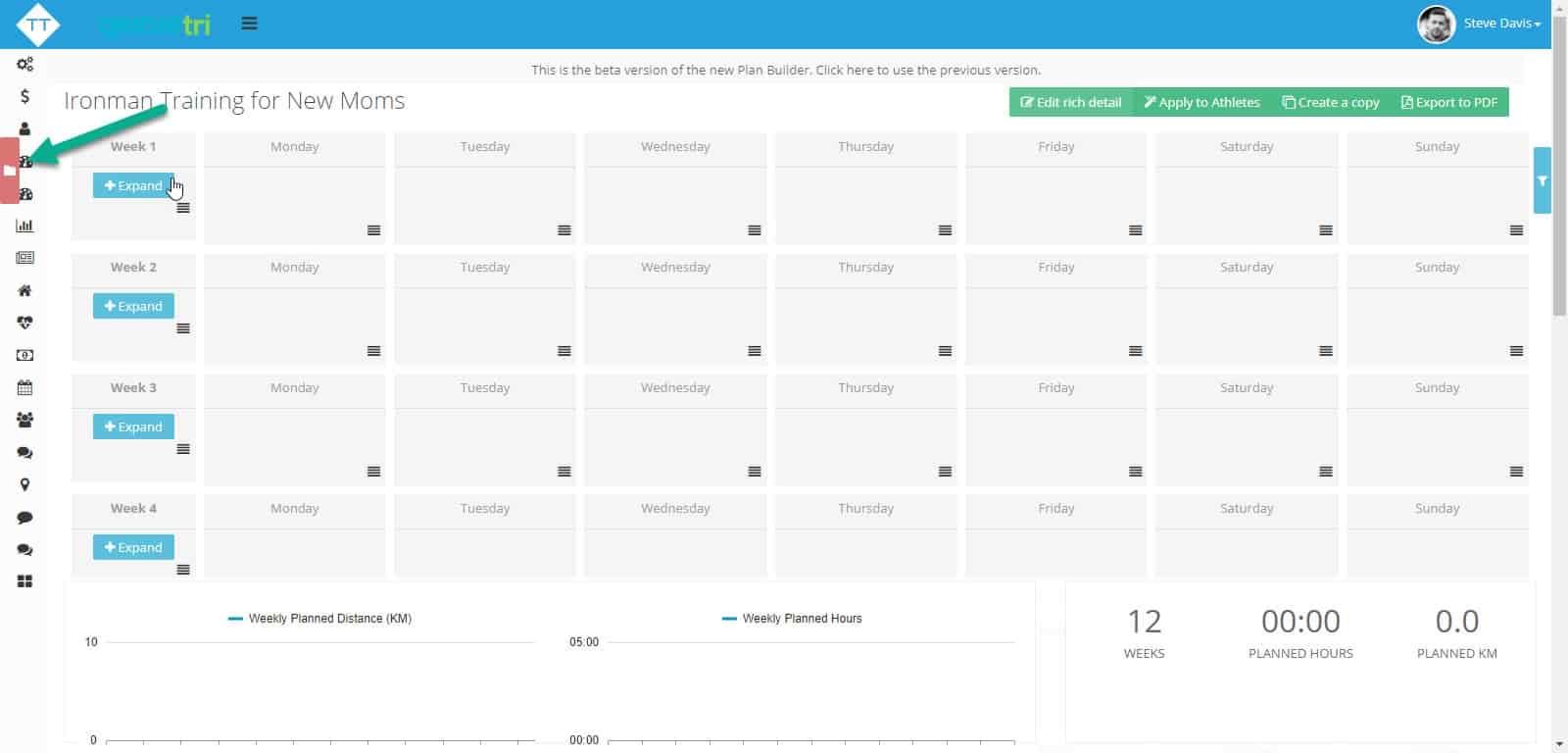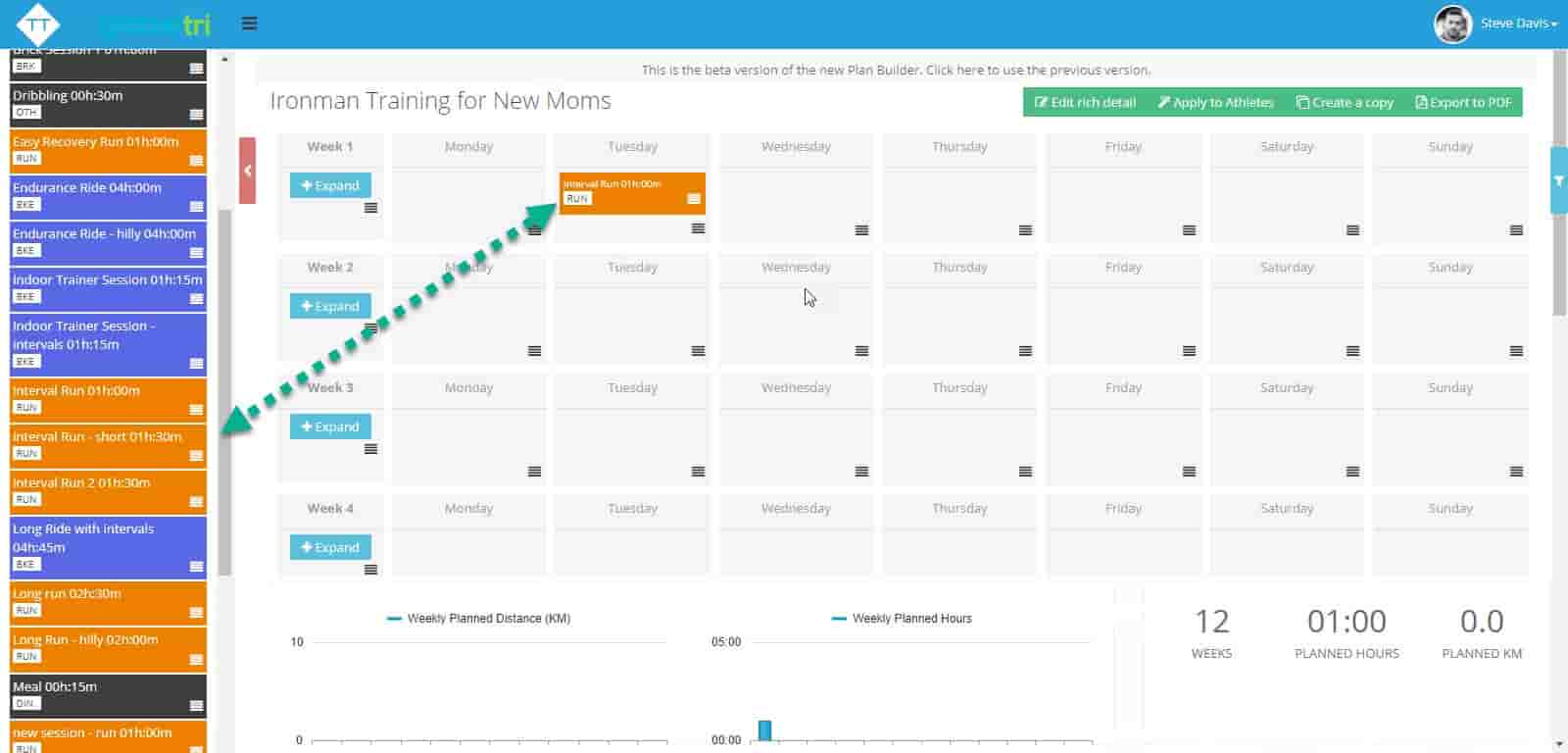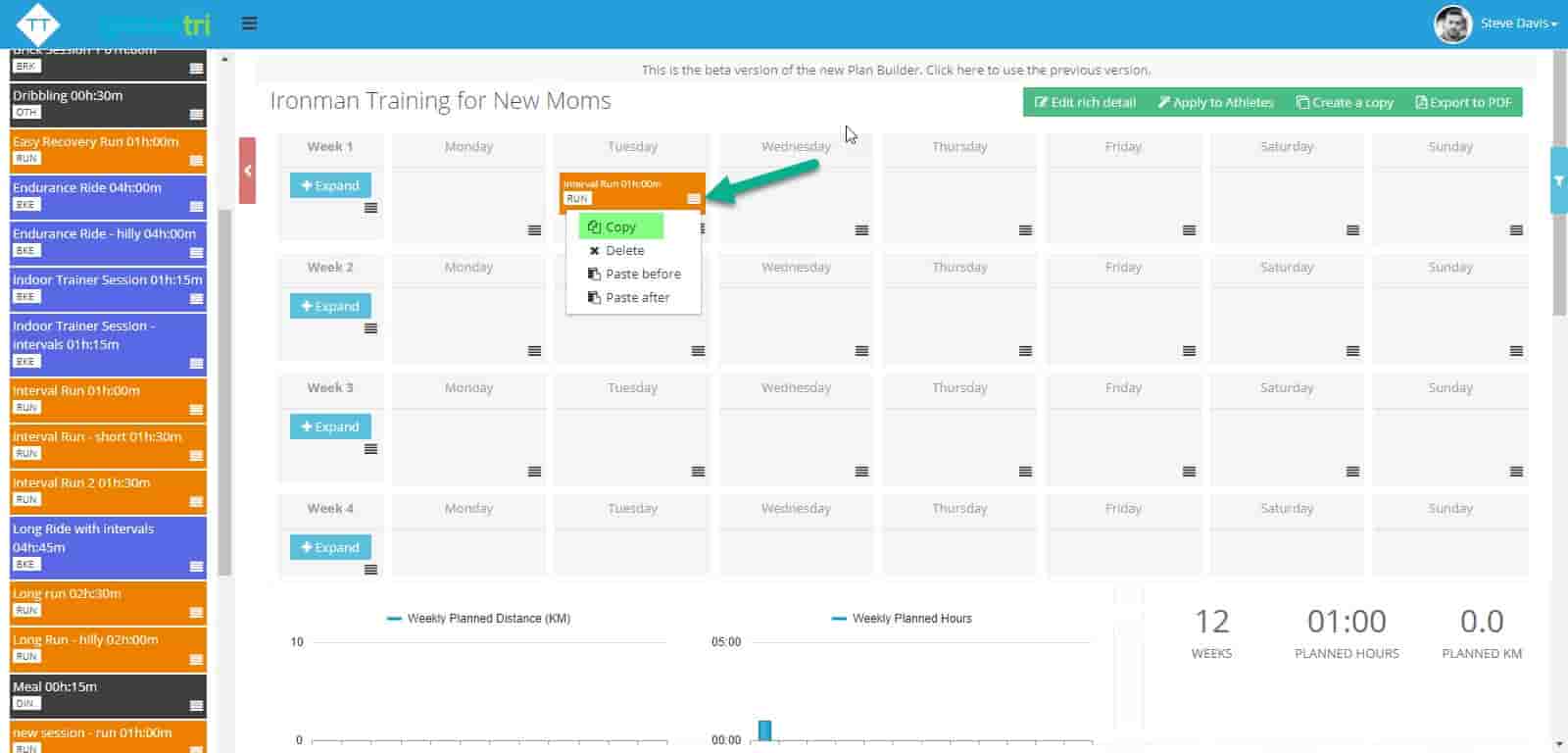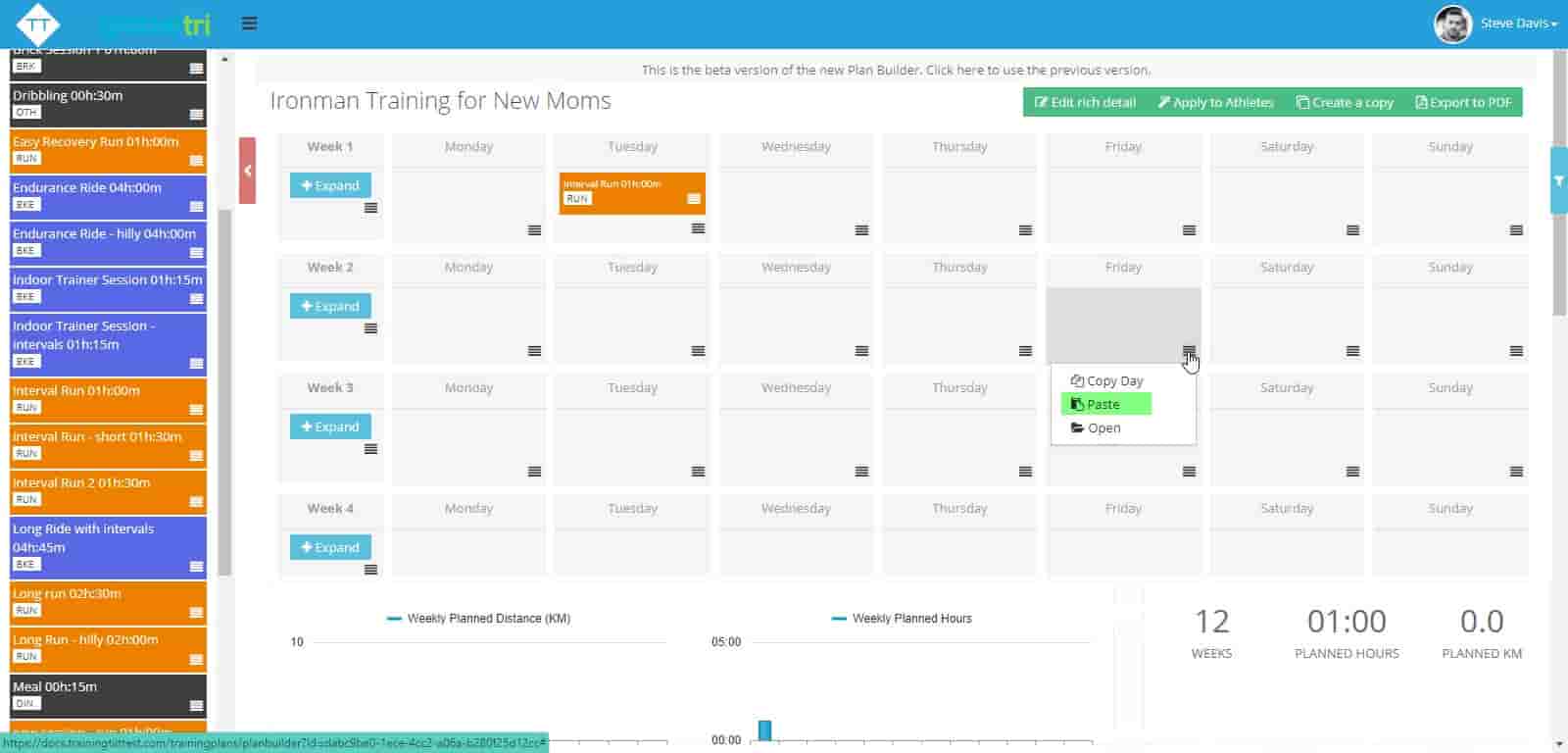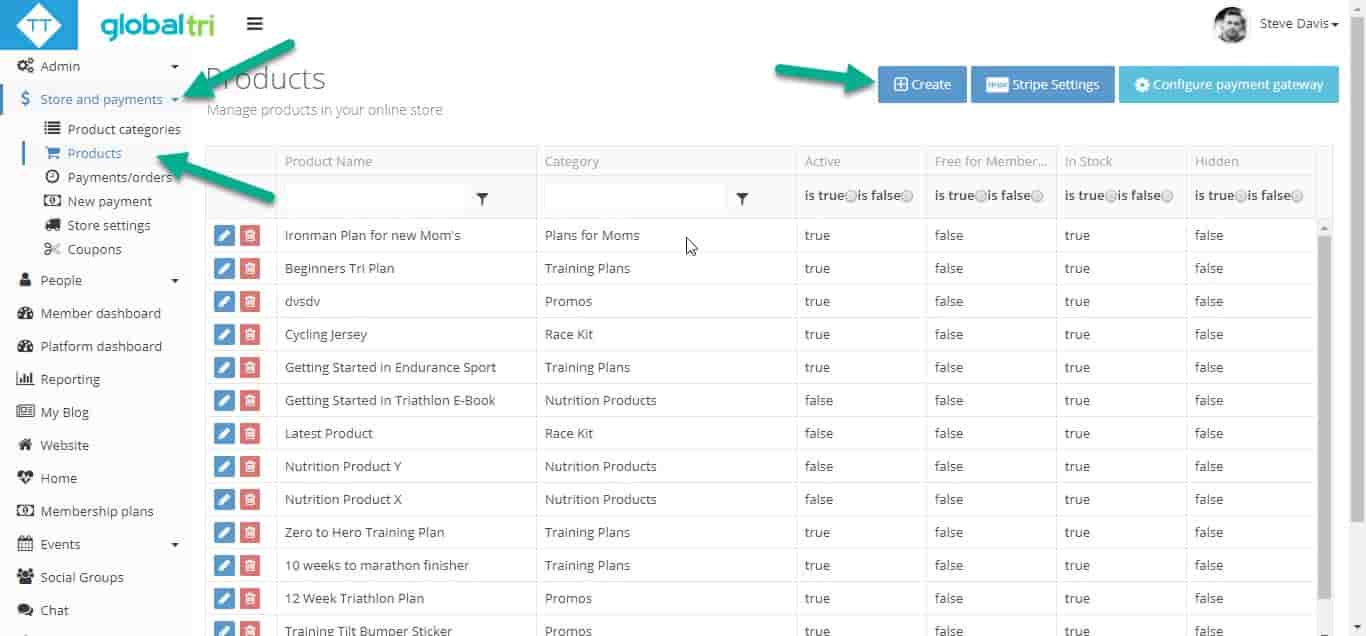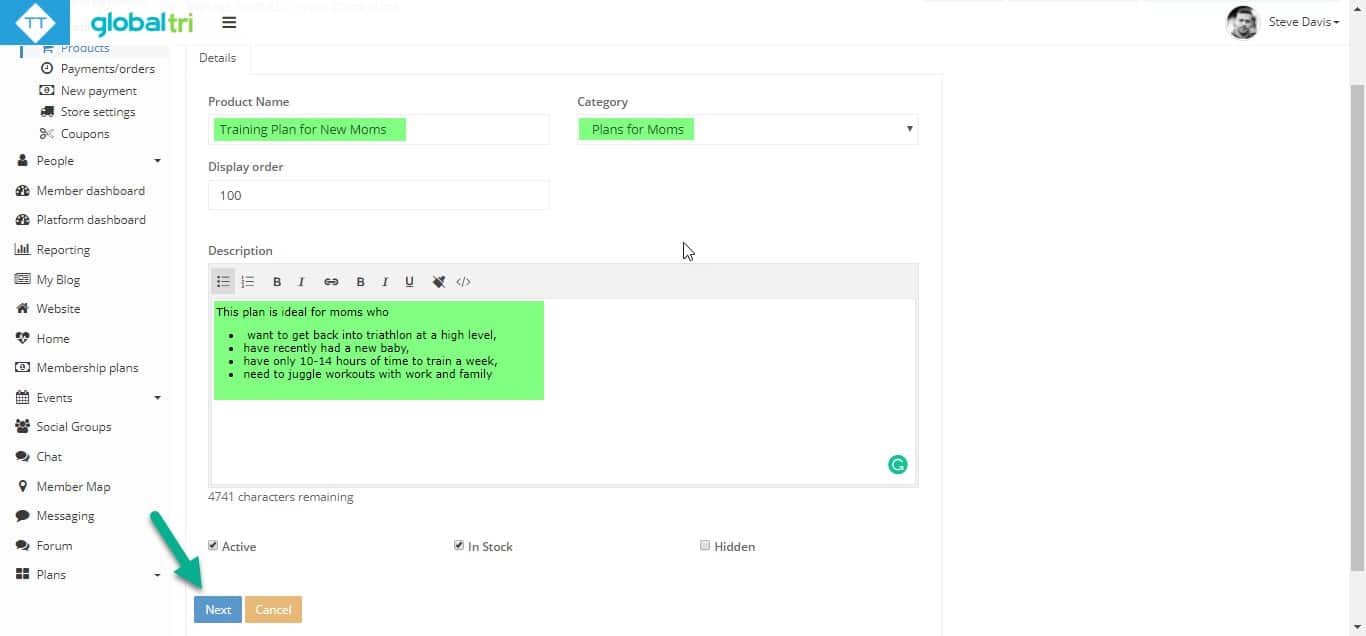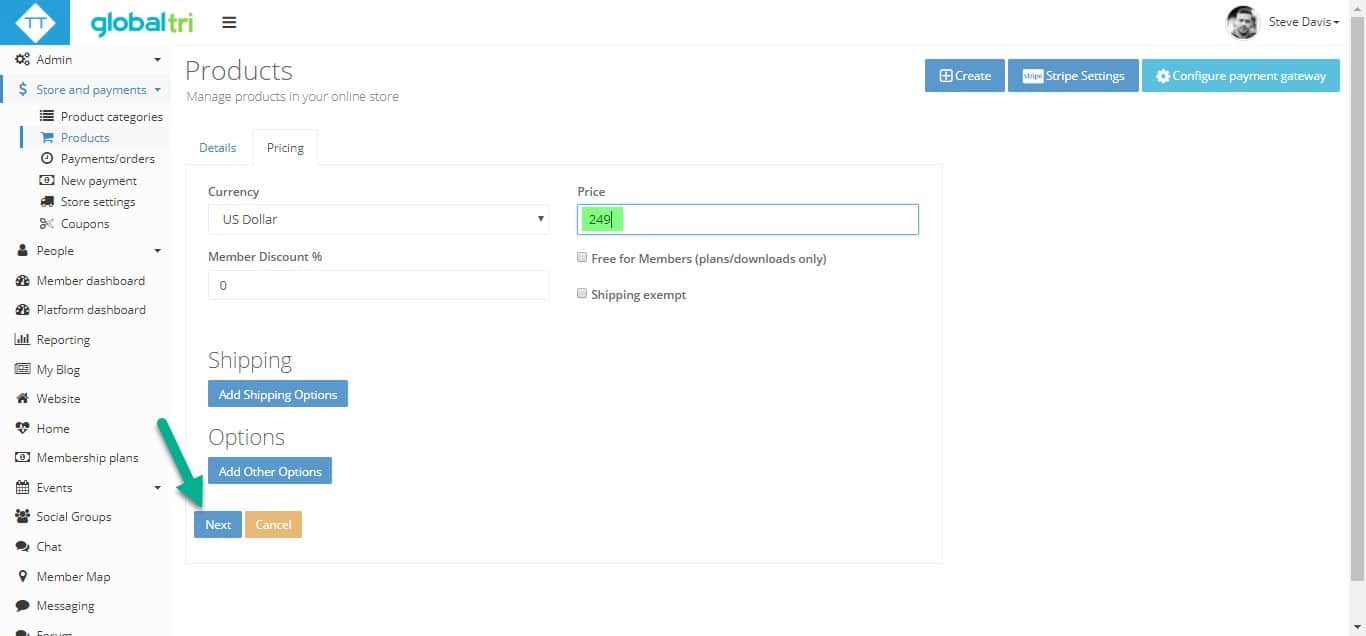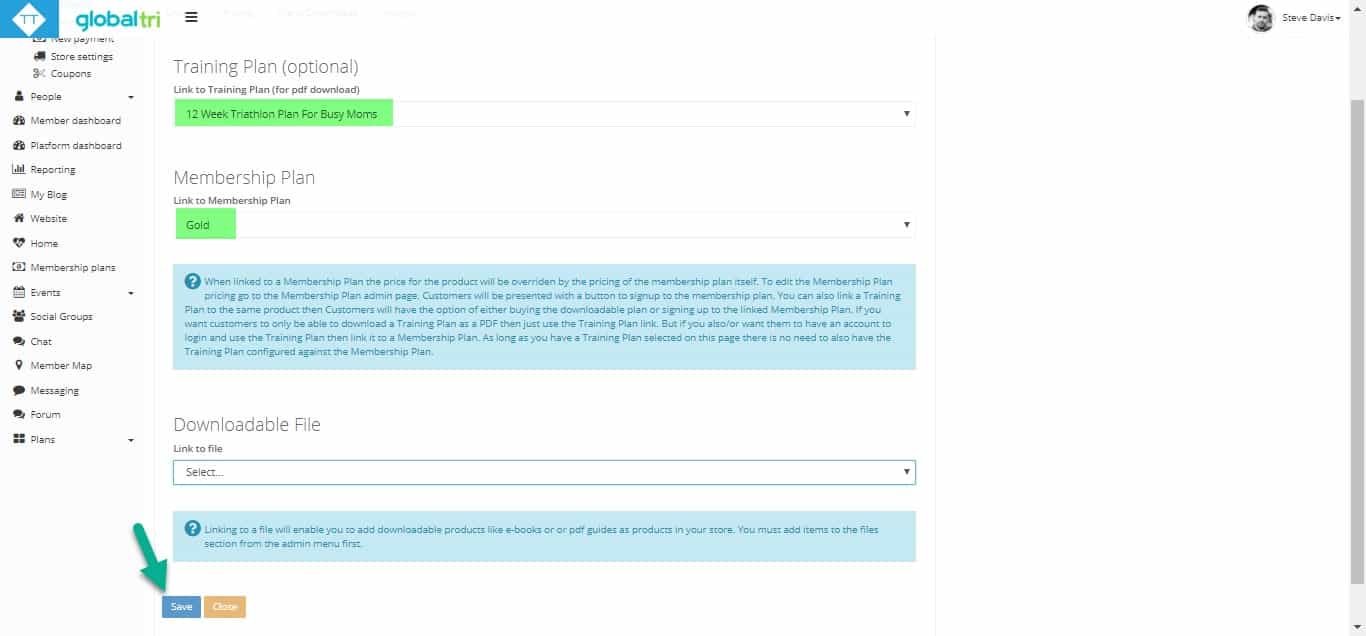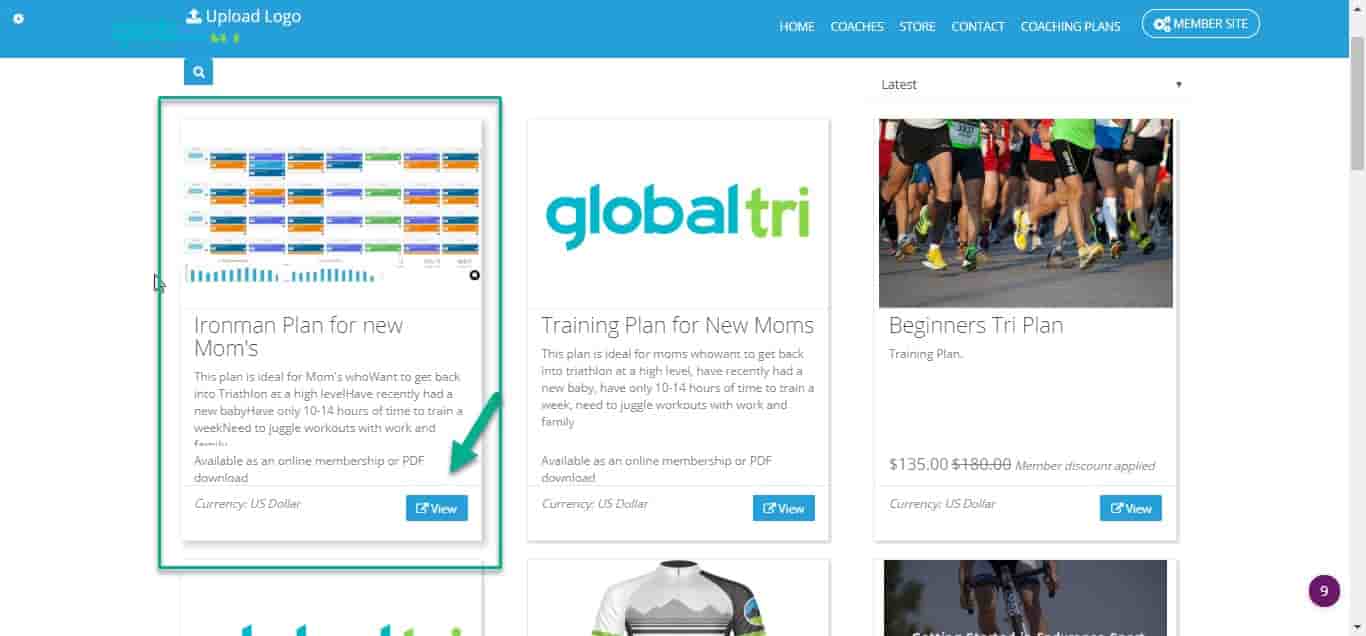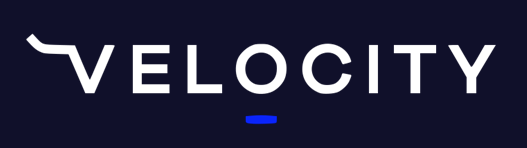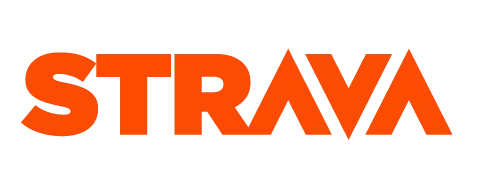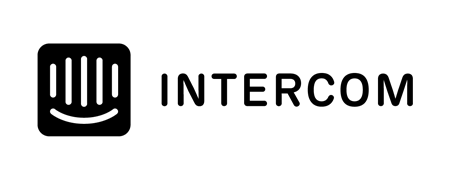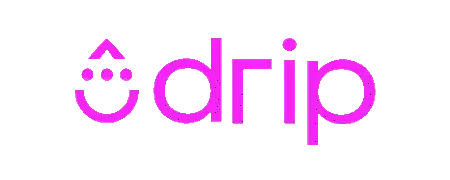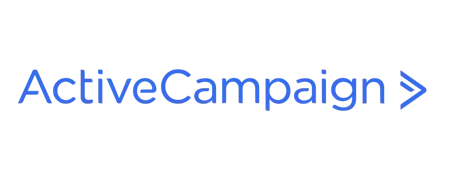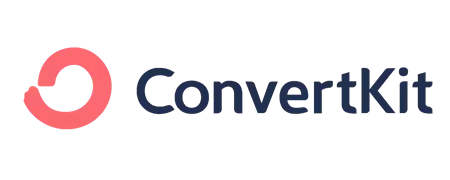Most triathlon running and endurance coaches just sell one on one coaching for their business, which is great because they get to help people and they love doing it. But it's really time intensive. So you have to work really hard for your money. It's good to offer some additional services -- some digital services, like training plans.
Training plans will allow you to create it once and sell them over and over again, so you can spend more time out on your bike.
I want to explain a bit more about how our software, Training Tilt, helps you create those digital products and offer them online, including accepting payment for them.
I've created a video going through the full process but also typed it up with screenshots. You can watch the video or read the full text version below.
Video Version
Text Version
I just wanted to show you, first, how to build a training plan with our plan building tools -- then we'll get on to publishing it for the online store, so you can make it available for sale.
Building the Training Plan
To get to your plans, click plans from the plans menu. Let's just kick off with creating a plan.
Give it a good name.
It's always important if you're going to sell a training plan online, to make sure it's really specific.
There's no point to having a generic triathlon plan for 12 weeks or something like that that doesn't appeal to individual customers.
It needs to be really specific that you're going to build your whole marketing around.
For example, an Ironman plan for busy new moms. This could be anything. Whatever you choose for your target audience. But this is just a good example because it's specific. New moms are going to have a specific problem that they need to be solved. So you can build all of that into the plan. Let's just say it's 12 weeks, Iron distance triathlon of type, level -- let's say it's intermediate.
You can do multiple versions of this and sell them all. So you can even break down your specific marketing emails. Busy new moms -- some are beginners, some intermediate, some are advanced.
You want to make sure you make it something that makes sense like "An Ironman plan designed for new moms who want to get back racing Ironman at a high level." We can save or save and build. I'm going to say save and build so that will take us straight to the building mode, the calendar mode.
So when it loads ups it will show 12 weeks of training automatically, which is all empty at the moment. On the left-hand side, is
So you can just drag stuff onto the calendar here, like that. You can do other things, like copy and paste.
Let's say we also had a ride that day, you can copy that whole day and paste the whole day.
So you call to build it up like that. You also don't need to drag it from your library. If you want to put an ad-hoc session, you can just click on the day. As you're going you can also save that to the library at the same time. So that's a bit of a time saver. Then, save and close that day. You can also do things like copy a whole week and paste the whole week. You can also see the weekly planned distance and volume of the plan at the bottom. You also see the summary.
You can also edit the rich detail of the plan using the HTML editor. You can add images and text. You might want to describe the plan in more detail or have an introduction. You might want to have a paragraph
Publishing to Your Online Store
Now, what we want to do is go to the store and payments menu. Now, Products and we'll create a new product and give it a name.
We can just use a similar name to what we named the plan like "Ironman Plan for New Moms". Category: Plans for Moms. You can create new categories from the Store - Categories menu. Display order: this will just be where it displays in your store. I'll just put it as "1" to show first. In the description, this is where you're going to put all the sales type information for the plan. So you might want to put something like
"This plan is ideal for moms who want to get back into triathlon at a high level, have recently had a new baby, have only 10-14 hours of time to train a week, need to juggle workouts with work and family " -- that sort of thing.
Before you go and create this, you ought to have gone and done some research on what are the problems new moms are having, and ask yourself "how can I create a plan that solves those problems?".
So, that's the type of information you would put there. Next, this is your pricing, so to figure that out there's a whole range of factors you want to think about. That would be a whole topic within itself. I'm just going to make this plan $249.
Next, this is the bit here where we need to link it to the training plan. So we go to 12 Week Triathlon Plan for Busy Moms. This will mean that if someone purchases this from the store, they can download it as a PDF version. T
The software dynamically generates the PDF-based off the training plan that we created before.
There's no need to create a PDF document as that gets generated when they actually purchase it.
But, additionally, you might want to offer this plan as part of an online membership. They can use the training plan, tools, schedule, the Garmin connection, Strava, all of that stuff as part of the product. So that's an option. To do that, you can link it to a membership plan here. I'll link it to gold. So if they want to buy the gold plan, they'll get access to this plan. Then just save those details. Then let's add an image, and save.
Now, we've got that product in the store here. This will automatically just show up on your public website in the plans section or the store section.
This is the view that your customers would get if they go into your Training Tilt website. Click on the view button, and it's got a summary there, it's got the image and the description that we added.
There's an option to download or link to their existing account. So if they're already a customer of yours, they can link it to their account. There's an additional membership option. They can sign up for the membership instead and get access to it at $199/month.
I'll just show you if they added it to their card as a one-off. You can see the item there. Then hit checkout. They can just add their name and email. Go to next and they'll enter their card details. Then download the plan and that's it. You can see it's quite fast and easy to create a training plan and publish it to your online store. It's all integrated to your Training Tilt website. There's a taking payment immediately for your training plans and adding a little bit of money on top of your one-on-one coaching.
Thanks for watching. Take a look at our other videos, our blog or our support center for more help around the platform or sales and marketing for your endurance and coaching business. Talk soon!
Take our Free "Authentic" Marketing Course for Coaches
Designed for endurance sport coaches. Marketing doesn't need to be pushy. The best marketing simply creates a win-win relationship between you and your customers. Take the simple 6 part course to learn more.